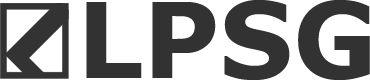Okay, so from reading this page below, I found out Google only locks downloads after the limit (which they don't reveal how much exactly) has been reached for 24 hours and after that period, they they reset to 0 until the limit is reached again, so the early bird catches the Salgueiro dick lol. But you can all bypass this limit by following the instructions below:
You can click on the icons below to see the images for illustration.
===================
https://helpdeskgeek.com/how-to/how-to-fix-google-drive-download-quota-is-exceeded-error/
How to Bypass Google Drive’s Download Limit
You can still download the file without triggering the “Download quota is exceeded” error. It just requires some extra steps to change the Google Drive account you’re downloading it from to your own.
To do this, you’ll need to save a copy to your Google Drive account first.
1. Make sure you’re already signed into your Google Drive account.
2. Select the link to the shared Google Drive file that you want to download.
If you’re already logged into your Google account, this will open a copy of the file inside your account. You’ll see a status at the top of this stating that a copy has been added to your account. However, it isn’t always obvious where this copy was stored.
3. Save a copy of the file in a Google Drive folder you prefer by selecting File > Make a copy.
4. Browse to the folder where you want to save the copy and select it. Select the Select button to choose it. Then select OK to finish.
![]()
This moves the file from the original account it was shared from into your own Google Drive account. Since your Google Drive account is also on Google’s servers, this isn’t technically a file download.
Now that a copy of the original file is on your account, and no one else is downloading it, you can go ahead and download it now to your local computer without any download quota limitations.
Download the File From Your Own Account
Now you can close the window where you were viewing the original file. Browse to the folder on your own Google Drive account where you made a copy of the file.
You have two ways you can now download the file to your computer. Right-click the file and select Download.
![]()
Once the file is downloaded, you’ll see it available in the file download area of your browser. For Google Chrome, this is the lower left corner.
![]()
Just select the down arrow to the right of the file name and choose what you want to do with the file.
The second download option is the double click the file to open it. Select File from the menu, then select Download, and choose the file format you want to download the file to.
![]()
This will download the file and appear in the browser the same as above.